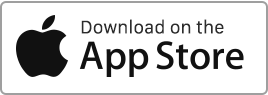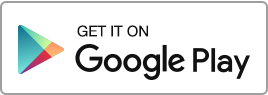To issue a first partial rent, that is a rent that does not relate to a full month, you have multiple options: you can specify it in the Tenancy creation form. If your tenancy starts at a date which is not the 1st, the site will present you with the First invoice section. You can later find this section in Tenancies > Additional Information tab. You can add a revenue (type Rent) manually in the Finance page. If the rent has been already created in the Finances section, you can modify it, changing the dates and the rent amount.
Rent
Download multiple invoices
If you need to download multiple receipts in one go you will have to: Go to Finance, Check the boxes next to the payments you are interested in, Use the Export button at the bottom of the list. Rentila will generate an archive file (.zip file) with all the selected documents and will send you an email with a link to download it. This operation can take some time, so be patient.
Editing the rent receipts/ invoices
After a rent is generated in Finance you can still add or modify the amounts if needed. When you click on Edit on the right or on Record a payment (to the right of the item, under the column ’Action’), you will see the Payments fields. For instance you can record items such as council tax, parking, cleaning service, or exceptional payments by adding the required data (description and amount) in these fields. Important ! The additional payments are added to the overall tenant’s Balance. Furthermore, if the overall amount of the payment is more or less than the total Lue lisää
Record a payment
After a rent is created in the Finance section, you can record multiple payments, for instance, if the rent is paid in chunks over a period of time. In order to do this click on the Record a payment action on the right. Please pay attention to the payment date, as later it will determine to which period the item is allocated in the Balance section. E.g. December 2017 rent entered as paid in January 2018 will be allocated to 2018 and not 2017. If the sum of the amounts is greater than the rent due, then the tenant will Lue lisää
Adding revenues
To add a revenue, click the button in Finance or directly in the Dashboard , fill in the fields, and click the Save button. To successfully record a revenue you need to provide at least the following information: Property Type Date Payer Amount In addition to this information, you can also enter: Tenancy VAT amount Description Attach a document In Rentila, Revenues are categorised under: Taxable income Refunds Other income Rent revenue You will rarely need to add a Rent revenue manually as they are generated automatically by Rentila after you create a Tenancy. If you still need to add Lue lisää
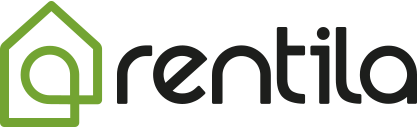
 Suojele ympäristöä. Vähennä paperin kulutusta ja säästä samalla sekä ympäristöä että rahaa.
Suojele ympäristöä. Vähennä paperin kulutusta ja säästä samalla sekä ympäristöä että rahaa.