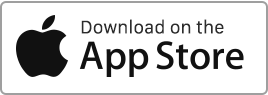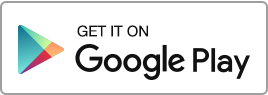Deactivated tenancy If you have not accessed your account for several months, the site will deactivate your tenancies automatically. You can still reactivate them from the Tenancies section with the action button on the right. You can also recreate the payments recreate the payments from the same action menu on the right.
Tenancies
Rents, Invoice and Payment Notices
Rent creation For each tenancy, the Payments and the Payment Notices are created automatically in the Finance section each month on the 1st, unless specified otherwise. You can decide to generate them before this date by changing the default tenancy settings. Once you’ve marked a rent as Paid in Finance, the Notice is changed to a Invoice – or a Receipt, depending on what you choose in the tenancy settings (in Tenancies > Edit Tenancy > RECEIPTS tab). In case of Partial payment, the document will change to Invoice / Receipt, once the full payment is completed (or the tenant balance Lue lisää
First, partial rent invoice
To issue a first partial rent, that is a rent that does not relate to a full month, you have multiple options: you can specify it in the Tenancy creation form. If your tenancy starts at a date which is not the 1st, the site will present you with the First invoice section. You can later find this section in Tenancies > Additional Information tab. You can add a revenue (type Rent) manually in the Finance page. If the rent has been already created in the Finances section, you can modify it, changing the dates and the rent amount.
Flatsharing
Common rent receipt If you are planning to issue one rent receipt for all tenant: Create the tenant profiles in the Tenants section. When you create the tenancy, add them as roommates, one by one. Separate rent receipts Remember that in order to get a rent receipt for each individual tenant, you will have to create a separate Tenancy for each tenant.
Tenant check-out
Check-out tenant To record the tenant departure, click on the Check-out action on the right. Fill in the required information (date of departure, deposit to be returned, last receipt information, new address …), then click on Save. Once the departure has been recorded, Rentila deactivates the tenancy and stops generating the invoices. You can then Archive it. A deposit refund item will be generated in Finance (if the corresponding field was filled in). If you decide to delete the tenancy, be aware that all related financial transactions will also be deleted. Last, partial invoice You can create the last partial Lue lisää
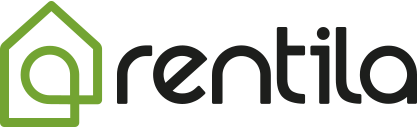
 Suojele ympäristöä. Vähennä paperin kulutusta ja säästä samalla sekä ympäristöä että rahaa.
Suojele ympäristöä. Vähennä paperin kulutusta ja säästä samalla sekä ympäristöä että rahaa.