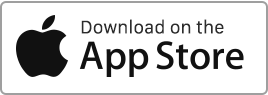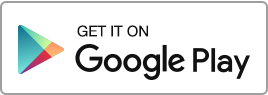You can create or edit a Landlord (a person, a company or a joint ownership) from the My Account > Multi-owners section. To add a landlord, click the button, fill in the required fields, and click Save. The Owner may be one or more individuals or a company with partners. You can fill in the equity for each partner. In case of joint ownership and if you want to show both names on the documents produced in Rentila, please enter ALL names in the Names field, ONE AFTER ANOTHER (e.g. John Doe and Jane Doe). You can also add a logo Lue lisää
Properties
Multi-owner
This section is dedicated for those who need to add and designate different owners for each of the properties (for instance if you manage properties on behalf of others or a company) or have a joint ownership. Adding landlords After you have created landlords in this section, their names and addresses will appear in the document created in Rentila. On this page you can: Add an owner Edit an owner Delete an owner To add a landlord click on . You will be offer 3 options: Select the type you need. If you select Joint Ownership, you will be asked Lue lisää
Create and modify a building
This page allows you to manage your buildings or groups of properties. It only concerns the owners of whole buildings. The user can enter exact percentage or shares for each property in order to ventilate the common expenses. To add a building, click on the New Building button, fill in the fields and click on the Save button. The site displays by default the basic fields such as the property type, the address, the name and the description. You can click on the various tabs at the top of the form to add the properties and fill in the additional Lue lisää
Buildings
This page allows you to manage your buildings OR groups of properties. It is useful if the landlord own a whole building with multiple units OR if you need to bundle various properties together, for instance to distribute communal expenses. The user can enter exact percentage or shares for each property in order to ventilate the common expenses. You can access this session from the Propriety submenu: On this page you can: Add a building Modify a building Delete a building Before creating the building one must create the individual Properties. The Proprieties will then be linked together.
Digital flyer
This page allows you to display a detailed file with the key information on your property, so that you can easily share it with third parties. You can access your flyer from the action button in Properties: Data include: address rent and charges, description, photos and location of the property, contact details. You can use the digital flyer of your property to promote it, for instance by inserting it into a real estate advertisement or giving it directly to your prospective tenants. Please note that the flyer must be in public mode to be consulted. On the page you can Lue lisää
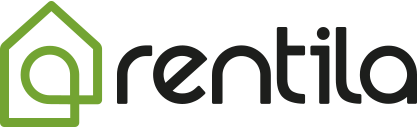
 Suojele ympäristöä. Vähennä paperin kulutusta ja säästä samalla sekä ympäristöä että rahaa.
Suojele ympäristöä. Vähennä paperin kulutusta ja säästä samalla sekä ympäristöä että rahaa.