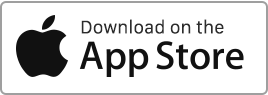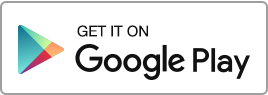Rent creation
For each tenancy, the Payments and the Payment Notices are created automatically in the Finance section each month on the 1st, unless specified otherwise. You can decide to generate them before this date by changing the default tenancy settings.
Once you’ve marked a rent as Paid in Finance, the Notice is changed to a Invoice – or a Receipt, depending on what you choose in the tenancy settings (in Tenancies > Edit Tenancy > RECEIPTS tab).
In case of Partial payment, the document will change to Invoice / Receipt, once the full payment is completed (or the tenant balance is 0 or positive).
Create a Rent Notice / Invoice MANUALLY You can still do so from the Finance section by creating a payment (button ![]() ) of type ”Rent”.
) of type ”Rent”.
Rents and Creation Dates
The rent automatic generation date is set by default on the 1st of each month. You can change this date in the Tenancy settings (in Tenancies > Edit Tenancy > GENERAL INFO tab).
When you create a tenancy you can set up the creation of the payment as D+X or D-X where X is the number of days. So, if you choose D-5, the payments and the payment notice will be generated 5 days before the due date. E.g. for a tenancy from the 1st to the 30th of April, the payment will be generated on the 26th of March.
Record a payment
You can record one or multiple payments for a rent in the Finance section. You can do this by using the dropdown menu to the right next to the rent item (Record a payment).
Each payment is attributed to the period in which it is registered. For example, if you record the December 2017 payment the following January, this payment will be attributed to the January 2018 balance.
Sending Payment Notices / Invoices
The tenants who have access to Rentila receive by default the Notice via email (this option can be activated or switched off from the Tenancy section). The automatic email includes a link to download the document.
Once a payment is marked as Paid in the Finance Section, you can also click on the Send Notice action on the right. Rentila will send an email with the link to download the document.
Alternatively you can download the document and send it from your email or even print it and send it by post.
Customise Notices, Invoices, Receipts
You can make the following customisation to these documents:
- remove Rentila’s logo or replace it with your logo;
- change the text on the document footer;
- add a scan of your signature.
To make this changes go to My Account > Settings.
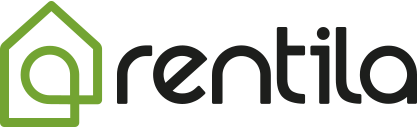
 Suojele ympäristöä. Vähennä paperin kulutusta ja säästä samalla sekä ympäristöä että rahaa.
Suojele ympäristöä. Vähennä paperin kulutusta ja säästä samalla sekä ympäristöä että rahaa.